Diagnostics/Configure
The Diagnostics / Configure feature allows users to efficiently scan, monitor, and sync CoolR smart devices. It displays real-time device status and provides easy access to trigger synchronization operations.
Layout
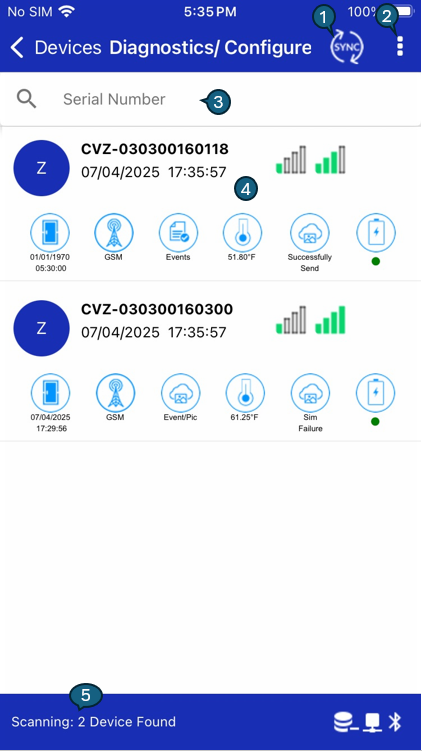
1. Sync Button
| Step | Description |
|---|---|
| Idle | Initializes the sync process. |
| getVHInfo | Retrieves the hub (mobile) configuration and saves it to the settings screen. |
| scanDevices | Scans all devices for 45 seconds, sorting them based on RSSI signal strength. |
| updateDeviceList | Connects and validates the detected devices. |
| getRemoteCommand | Fetches and executes remote commands from the server on the device. |
| downloadDeviceData | Downloads device data and images from the selected devices. |
| uploadRNLogsDB | Uploads logs to the server. |
| uploadRemoteCommandData | Uploads remote command execution data. |
| uploadDeviceData | Uploads the downloaded device data. |
| uploadImages | Uploads captured images to the server. |
| reschedule | Schedules the next service run. |
2. Action Icon
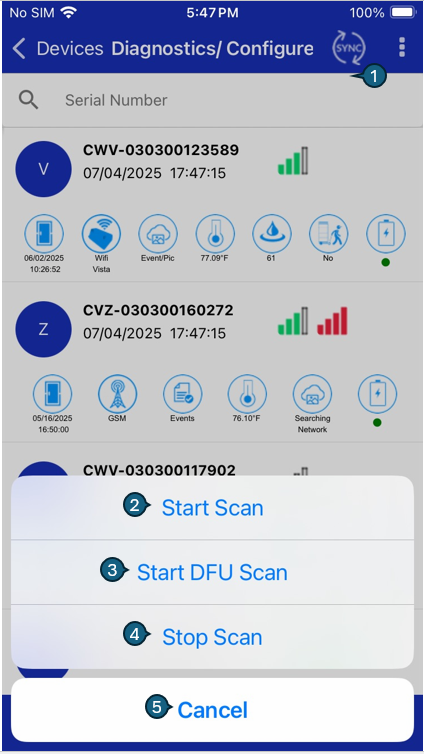
Tapping the Action Icon (#1) opens a bottom sheet with options for controlling device scans:
| Step | Option | Description |
|---|---|---|
| 1 | Action Icon | Located at the top right of the screen, next to the "Sync" icon. Opens the scan options menu. |
| 2 | Start Scan | Initiates a standard BLE scan. Nearby CoolR devices will appear in the list with live advertisement data. |
| 3 | Start DFU Scan | Initiates scanning for devices in DFU (Device Firmware Update) mode, used during firmware upgrades. |
| 4 | Stop Scan | Stops any ongoing scan (either normal or DFU). |
| 5 | Cancel | Closes the menu without performing any action. |
Once a scan is started, devices with Bluetooth enabled will begin appearing in the list.
3. Search
- Use the search bar to quickly find a specific device by serial number.
4. Device List
The Device List section displays key information about each device in a structured format. It includes general details like device ID, signal strength (BLE), GSM strength, temperature, and connection status.
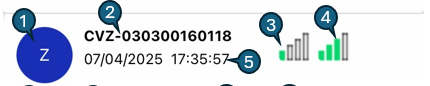
4.1 Device Summary
1. Avatar
- The circular icon on the left shows the first character of the Device ID (e.g.,
ZforCVZ-030300160118). - This icon also serves as an interaction point to trigger device-specific actions.
- Upon tap or long-press, the following actions appear:
-Connect – Initiates a real-time connection attempt with the device, run all commands and show the response to device detail screen.- Take Picture – Triggers the device’s camera to capture, downlaoded, upload and preview the image.
- Cancel – Closes the action menu without any change.
2. Device ID
A unique identifier assigned to each device. the device ID is CVZ-030300160118.
3. BLE RSSI
Displays the Bluetooth Low Energy (BLE) signal strength.
4. Connectivity Indicator (GSM Strength)
Indicates GSM network strength, Id red icon the bad RSSI , if green that menas good RSSI.
5. Last Sync Date & Time
Indicates the last time the device communicated with the system (e.g., 07/04/2025 17:35:57).
4.2 Device Status Details
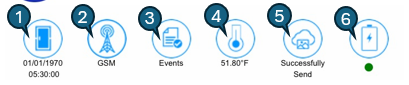
This section provides detailed status information for each device, such as reading timestamps, network info, temperature, and battery levels.
1. Last Door Capture Time
Shows the timestamp of the latest door capture time from the device.
2. Network Type
Indicates the current network connection type (e.g., GSM).
3. Events/Image
Displays if any events/image have been recorded or triggered by the device.
4. Temperature
Reflects the latest recorded temperature from the device (e.g., 51.80°F).
5. Data Status
Shows the status of the last data communication through the GSM (e.g., "Successfully Send").
6. Battery
Battery level is shown using an icon, and a green dot indicates that the device is currently having good battery level.
5. Footer

| # | Element | Functionality |
|---|---|---|
| 1 | Service Status | Displays the current service status. |
| 2 | Data Icon | Indicates the data status if the device having the data it will show the icon with +. |
| 3 | Network Status Icon | Shows the device’s current network or internet connectivity status (e.g., connected/disconnected). |
| 4 | Bluetooth Icon | Indicates whether Bluetooth is turned on or off and its scanning availability. Crucial for BLE operations. |